WordPress is an open source blog publishing application. WordPress is the official successor of b2\cafelog which was developed by Michel Valdrighi. The latest release of WordPress is version 2.7.1, released on 10 February 2009.WordPress has a templating system, which includes widgets that can be rearranged without editing PHP or HTML code, as well as themes that can be installed and switched between. The PHP and HTML code in themes can also be edited for more advanced customizations. WordPress also features integrated link management; a search engine-friendly, clean permalink structure; the ability to assign nested, multiple categories to articles; multiple author capability; and support for tagging of posts and articles. Automatic filters that provide for proper formatting and styling of text in articles (for example, converting regular quotes to smart quotes) are also included. WordPress also supports the Trackback and Pingback standards for displaying links to other sites that have themselves linked to a post or article. Finally, WordPress has a rich plugin architecture which allows users and developers to extend its functionality beyond the features that come as part of the base install.
The instllation of wordpress is quite simple.
1)Download the latest version of wordpress and extract it.
2)Place the WordPress files in the desired location on your web server,using FTP
* If you want to integrate WordPress into the root of your domain (e.g. http://example.com/), move or upload all contents of the unzipped WordPress directory (but excluding the directory itself) into the root directory of your web server.
* If you want to have your WordPress installation in its own subdirectory on your web site (e.g. http://example.com/blog/), rename the directory wordpress to the name you'd like the subdirectory to have and move or upload it to your web server. For example if you want the WordPress installation in a subdirectory called "blog", you should rename the directory called "wordpress" to "blog" and upload it to the root directory of your web server.
3)Here i am uploading the folder(blog) to public_html, using ftp. Make sure that you upload the folder as a user, not the root.
4)now goto the cpanel,and create a mysql user and a database.please remember the dbname, user and password.
5)then goto filemanager, inside the uploaded folder (blog), edit the file wp-config-sample.php
6)rename the wp-config-sample.php to wp-config.php.
7)edit the wp-config.php and insert the db details of the one which we have created.
Here is the default wp-config-sample.php, you will need to replace the default values in this file with your own specific database settings.
define('DB_NAME', 'putyourdbnamehere'); // The name of the database
define('DB_USER', 'usernamehere'); // Your MySQL username
define('DB_PASSWORD', 'yourpasswordhere'); // ...and password
define('DB_HOST', 'localhost'); // 99% chance you won't need to change this value
usually the DB_HOST must be 'localhost'.if it is not working contact your web hosting provider.
8)Run the WordPress installation script by accessing wp-admin/install.php in your favorite web browser.
* If you installed WordPress in the rootl directory, you should visit: http://example.com/wp-admin/install.php
* If you installed WordPress in its own subdirectory called blog, for example, you should visit: http://example.com/blog/wp-admin/install.php
9)The instllation process will now beging. The screen shots fir the instllation is given below.
The instllation of wordpress is quite simple.
1)Download the latest version of wordpress and extract it.
2)Place the WordPress files in the desired location on your web server,using FTP
* If you want to integrate WordPress into the root of your domain (e.g. http://example.com/), move or upload all contents of the unzipped WordPress directory (but excluding the directory itself) into the root directory of your web server.
* If you want to have your WordPress installation in its own subdirectory on your web site (e.g. http://example.com/blog/), rename the directory wordpress to the name you'd like the subdirectory to have and move or upload it to your web server. For example if you want the WordPress installation in a subdirectory called "blog", you should rename the directory called "wordpress" to "blog" and upload it to the root directory of your web server.
3)Here i am uploading the folder(blog) to public_html, using ftp. Make sure that you upload the folder as a user, not the root.
4)now goto the cpanel,and create a mysql user and a database.please remember the dbname, user and password.
5)then goto filemanager, inside the uploaded folder (blog), edit the file wp-config-sample.php
6)rename the wp-config-sample.php to wp-config.php.
7)edit the wp-config.php and insert the db details of the one which we have created.
Here is the default wp-config-sample.php, you will need to replace the default values in this file with your own specific database settings.
define('DB_NAME', 'putyourdbnamehere'); // The name of the database
define('DB_USER', 'usernamehere'); // Your MySQL username
define('DB_PASSWORD', 'yourpasswordhere'); // ...and password
define('DB_HOST', 'localhost'); // 99% chance you won't need to change this value
usually the DB_HOST must be 'localhost'.if it is not working contact your web hosting provider.
8)Run the WordPress installation script by accessing wp-admin/install.php in your favorite web browser.
* If you installed WordPress in the rootl directory, you should visit: http://example.com/wp-admin/install.php
* If you installed WordPress in its own subdirectory called blog, for example, you should visit: http://example.com/blog/wp-admin/install.php
9)The instllation process will now beging. The screen shots fir the instllation is given below.
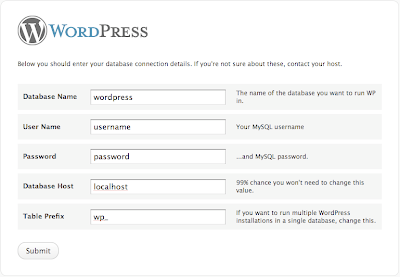
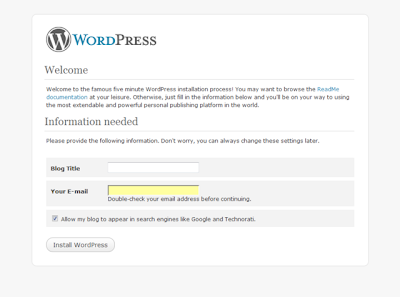
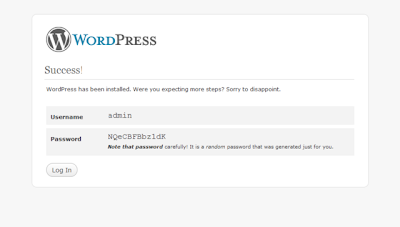
10)goto www.yourdomain.com/blog/wp-login.php to login for the next time.
thankyou
tell2humanlinux@gmail.com







No comments:
Post a Comment